When one adds a Linked Album to a Chapter in a Collection Page, it displays a Preview Image, Title, Description (optional) and some icons. We call this assemblage an "Entry", and do so because each Entry can hold numerous Linked Albums. Most Entries hold just one Linked Album, but this is just one additional level of organizing if you wish to use it.
This may seem confusing but here's an example of why you might want this...
Say you have a Chapter called Great Family Vacations (below). You want each Entry section in this Chapter to represent one vacation.

But for your 1964 Yellowstone Trip vacation you have not one but three items that have been digitized: an 8mm home movie, a photo album, and a trip journal. To keep with your plan of one vacation per Entry section, you want these three items grouped together in this one line item.
With this instruction, you'll add three Linked Albums in this same first Linked Album Entry box, as denoted by the number "3" just left of the Name (below).

Here's how it's done.
Edit Linked Album Entry
Clicking the edit pencil on the right side of the Linked Album edit box...

brings up the screen below.

Here you can do three primary things...
a) Edit Linked Album - You can edit the first Linked Album (lower left blue box) by clicking the edit pencil in its top left corner.
b) Add Linked Album - You can + ADD ANOTHER LINKED ALBUM TO THIS ENTRY,
c) Edit the Linked Album Entry - You can edit the Entry Name and Description at the top, which is what will be seen on the Collection Page. By default, this Name and Description match that ofthe first Linked Album that you added.
In our example, we select the + ADD ANOTHER LINKED ALBUM box and enter the next Linked Album in the same way as the first. For example, if we entered and saved a digitized Journal, the Entry edit box now looks like this below, now showing not one but two Linked Albums.

Each Additional Linked Album will show up side by side. After we add the third Linked Album just as we did the second, we may decide we want to change the Entry Name and Description that will be shown on the Collection Page. We do that here, below.

Now,when the Entry is then saved, it will be seen on the Collection page (below), with the numberal "3" to the left of the name. And due to the home movie being the first Linked Album, a "play" icon will be added.
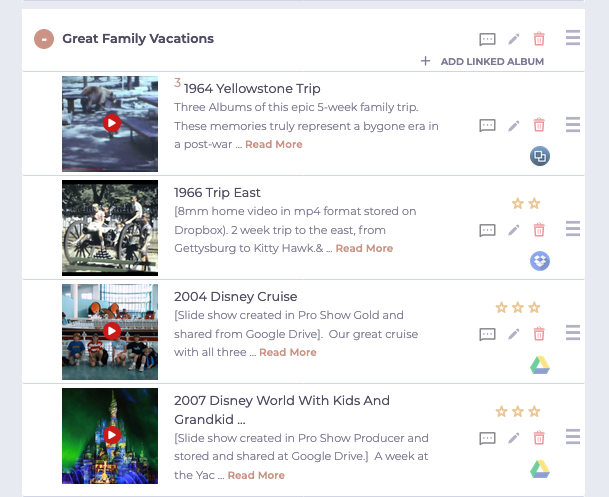
If there's only one Linked Album in a given Entry, clicking on an Entry preview image will open a new tab in your browser that will contain your Album from the other cloud site.
If you've entered more than one Linked Album in the Entry, then clicking on the Entry image will bring up another page with all the Linked Albums for that Entry, where you'll be able to select the Album you wish to view. You may also change their respective positions in the list. See Change the Position of a Chapter or Linked Album.

