Why does this feature exist?
Some people have documents on their family history that include stories, photos, journals and news clippings of a family line or surname over many generations, and sometimes even centuries. These stories, photos and mementos do not belong to just one person on the tree with that surname, so MyFamilyArchive allows you to create a Family History Page to give these elements one place where others viewing your collection can easily find them.
How it works
In the same way that each person has a personal collection page, and each couple has a family collection page, a Family History collection page can be created for documenting the multigenerational history of a family line or surname. The page sets up exactly as other pages, with a Narrative in the left column and Chapters and Linked Albums in the right column. A Timeline can also be created.
To reach this page from the family tree, you will attach a Family History Flag to any one person you wish. Clicking on the flag takes the viewer to the Family History collection.

Your family tree can have multiple FH Collection Pages for different family lines, but each FH Collection Page has only one flag. The flag shown in the image above would be for the Bryant family's multi-generational history. You can move the flag for a given FH Collection to a different person if desired.
The yellow tear-drop above Ralph Souder in the image denotes that a different FH Collection, or a Person With a Story of Significance, can be found further back in one of his family lines.
Placing the Family History Flag
You can place the flag on any person on your tree. Our general recommendation is that it be placed on the most recent person with the surname of the family name you are documenting.
To place the flag:
- Put the tree in to Edit Tree Mode (click three dots in top left corner of tree).
- Click on the person where the flag is to reside
- Click on Advanced
- Turn on Add Family History Designation
- The FH Flag will appear on this person's tree location
- Click EXIT FROM TREE EDITING MODE
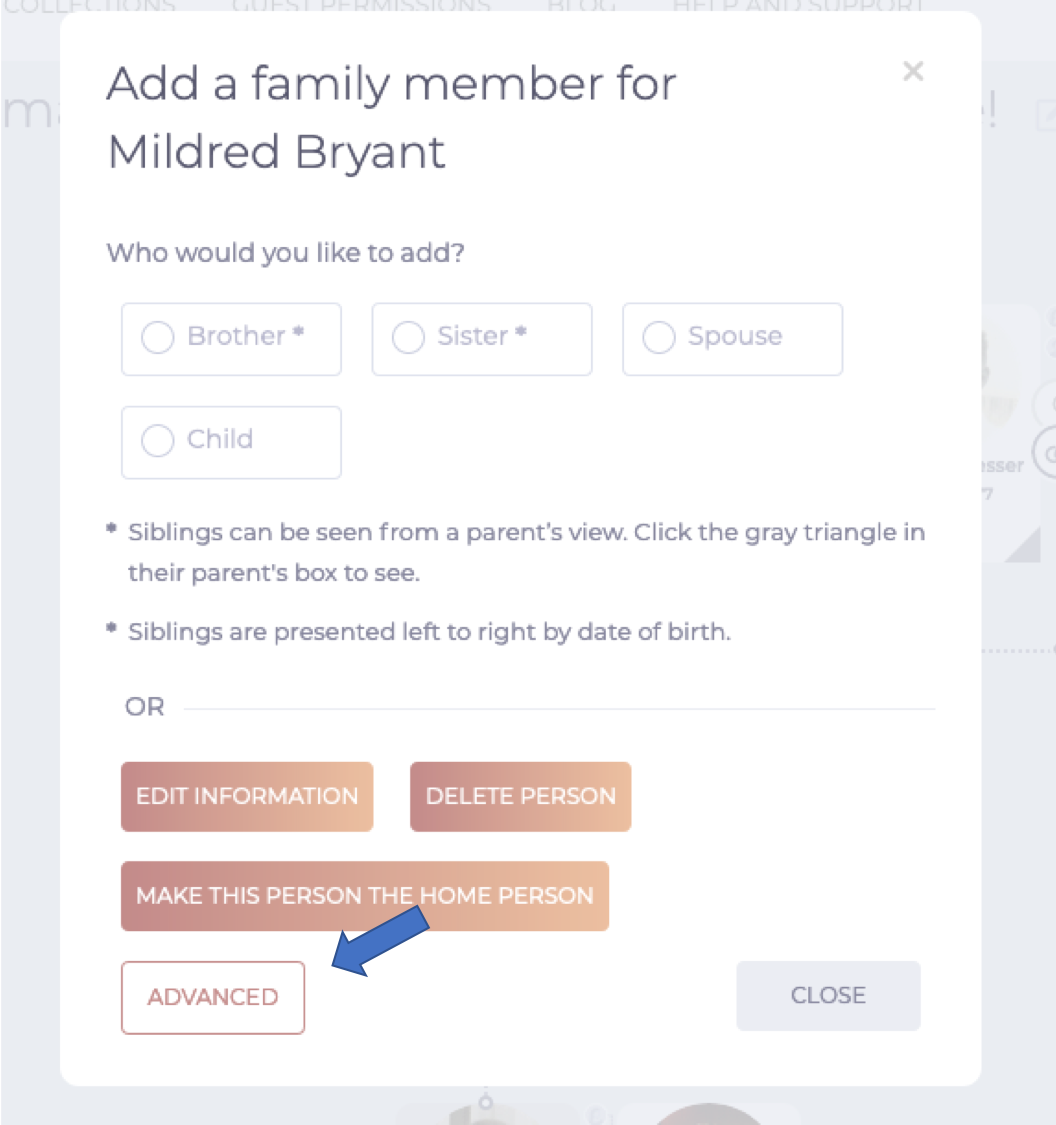


Moving the Flag to a Different Person
There may be a reson you want to move the Family History Flag to a different person on your tree. To do so:
- Open the FH Collection Page by clicking on the collection's FH Flag on the family tree
- Scroll to the bottom of the Colletion Page
- Click on MOVE FH COLLECTION
- You will be directed to your tree and it will be placed in Edit Tree Mode
- Click on the person where the flag is to reside
- Click on Advanced
- Turn on Add Family History Designation
- The FH Flag will appear on this person's tree location
- You will automatically exit Tree Edit Mode and return to Standard Mode
- The FH Flag has now been moved.
Creating the Collection
The Family History page works just like all other collection pages but is dedicated not to a person or single family, but to a family or surname over the course of multiple generations. It can contain a Narrative (left column) and/or Chapters and Linked Albums (right column) with photos, videos, journals and any other content that can be digitized.

Clicking on the left column Narrative brings up a more structured document with Header and Photo.

